Alerts
얼럿(경보)
Alerts convey important information related to the state of your app or the device, and often request feedback. An alert consists of a title, an optional message, one or more buttons, and optional text fields for gathering input. Aside from these configurable elements, the visual appearance of an alert is static and can’t be customized.
얼럿은 앱 또는 기기의 상태와 관련된 중요한 정보를 제공하고, 때론 피드백을 요구합니다. 얼럿은 타이틀(필수)과 메세지(옵션), 한개 이상의 버튼(필수), 인풋을 위한 텍스트 필드(옵션)로 구성되어있습니다. 설정 가능한 요소를 제하고, 얼럿의 시각적 형태는 고정되어있으며, 수정이 불가합니다.
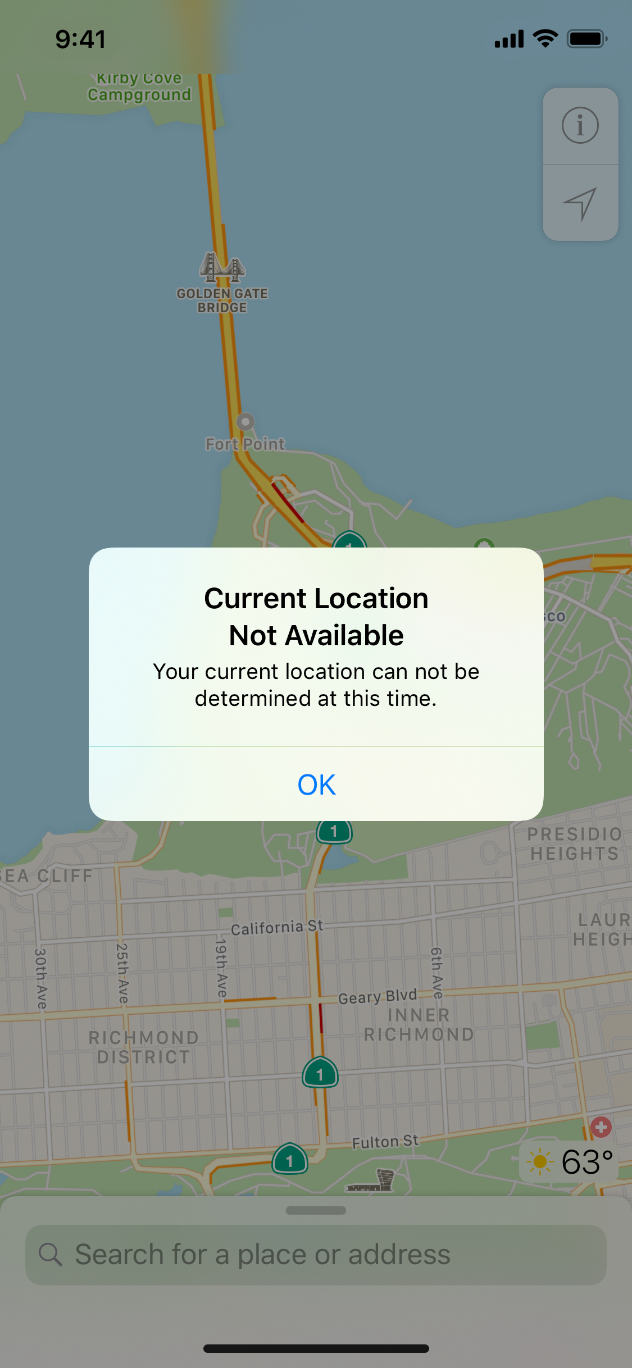
Minimize alerts. Alerts disrupt the user experience and should only be used in important situations like confirming purchases and destructive actions (such as deletions), or notifying people about problems. The infrequency of alerts helps ensure that people take them seriously. Ensure that each alert offers critical information and useful choices.
얼럿 노출은 최소화하세요. 얼럿은 사용자의 경험을 방해하며, 결제 확인이나 삭제와 같은 파괴적 행동, 문제를 알려주는 등 중요한 상황에서만 사용되어야 합니다. 적게 사용해야 사용자들이 얼럿을 심각하게 받아들이겠죠. 각각의 얼럿은 중요한 정보나 유용한 선택을 제공한다는 것을 알려주세요.
Test the appearance of alerts in both orientations. An alert may appear differently in landscape mode and portrait mode. Optimize alert text so it reads well in any orientation without scrolling.
For developer guidance, see UIAlertController.
가로/세로 모드에서 얼럿의 모습을 테스트하세요. 얼럿은 가로모드일 때, 세로모드일 때 각기 달리 보일 수 있습니다. 얼럿에 들어가는 텍스트를 최적화하여 어떤 모드에서도 스크롤필요 없이 잘 읽히도록 하세요.
Alert Titles and Messages
얼럿 타이틀과 메세지
Write short, descriptive, multiword alert titles. The less text people have to read onscreen, the better. Try to craft a title that avoids adding extra text as a message. Because single-word titles rarely provide useful information, consider asking a question or using short sentences. Whenever possible, keep titles to a single line. If the title is a complete sentence, use sentence-style capitalization and appropriate ending punctuation. If the title is a sentence fragment, use title-style capitalization and don’t add ending punctuation.
짧고, 서술적이며, 여러 단어로 구성된 타이틀을 쓰세요. 사용자가 읽어야하는 화면 위 텍스트가 적을수록 좋습니다. 텍스트를 추가할 필요 없는 타이틀을 작성하세요. 한단어의 타이틀은 유용한 정보를 잘 전달하지 못하기 때문에, 질문이나 짧은 문장을 써보는걸 고려하세요. 가능하다면 한줄의 타이틀을 유지하세요. 타이틀이 완성된 문장이라면, 앞글자는 대문자로, 그리고 마침표로 끝나야 합니다. 타이틀이 어, 구, 절처럼 문장 구조를 띄지 않는다면 앞글자는 대문자로 하되 마침표를 사용하지 마세요.
If you must provide a message, write short, complete sentences. Try to keep messages short enough to fit on one or two lines to prevent scrolling. Use sentence-style capitalization and appropriate punctuation.
메세지를 꼭 전달해야만 한다면, 짧고 완성된 문장을 사용하세요. 메세지는 스크롤이 필요 없도록 한두줄로만 짧게 작성하세요. 앞글자는 대문자로, 그리고 마침표로 끝나야 합니다.
Avoid sounding accusatory, judgmental, or insulting. People know that alerts notify them about problems and dangerous situations. As long as you use a friendly tone, it’s better to be negative and direct than positive and oblique. Avoid pronouns such as you, your, me, and my, which are sometimes interpreted as insulting or patronizing.
비난적, 비판적, 모욕적으로 들리지 않도록 하세요. 사용자들은 얼럿이 문제와 위험한 상황을 알려준다는 것을 압니다. 친근한 톤을 사용했다면, (얼럿에서는) 긍정적이고 완곡하기보단 부정적, 직접적으로 사용하는 것이 낫습니다. 당신, 당신의, 나, 내 같은 인칭을 사용하지 마세요. 모욕적이거나 잘난체하는 것으로 해석될 여지가 있습니다.
Avoid explaining the alert buttons. If your alert text and button titles are clear, there should be no need to explain what the buttons do. In rare cases where you must provide guidance, use the word tap, preserve capitalization when referencing buttons, and don’t enclose button titles in quotes.
얼럿 버튼을 설명하지 마세요. 얼럿 텍스트와 버튼의 타이틀이 명확하다면, 버튼이 뭘 하는지 더 설명할 필요가 없습니다. 가이드를 제공해야하는 드문 경우, 워드 탭을 이용하고, 버튼을 설명할 땐 대문자를 사용하며, 설명 문구로 버튼을 둘러싸지 마세요.
Alert Buttons
얼럿 버튼
Generally, use two-button alerts. Two-button alerts provide an easy choice between two alternatives. Single-button alerts inform, but give no control over the situation. Alerts with three or more buttons create complexity and can require scrolling, which is a bad user experience. If you find that you need more than two choices, consider using an action sheet instead. See Action Sheets.
일반적인 경우 두개 버튼의 얼럿을 사용하세요. 두 버튼의 얼럿은 두가지 선택지를 주어 선택을 쉽게 합니다. 한 버튼의 얼럿은 정보를 주지만, 그 상황에 대한 컨트롤을 제공하진 않습니다. 세개 이상의 얼럿은 복잡함을 만들고, 좋지 않은 사용자 경험인 스크롤을 만들어낼 수도 있습니다. 두가지를 넘는 선택지가 필요하다면, 액션시트를 대신 사용해보는걸 고려해보세요. 액션 시트를 확인하세요.
Give alert buttons succinct, logical titles. The best button titles consist of one or two words that describe the result of selecting the button. As with all button titles, use title-style capitalization and no ending punctuation. To the extent possible, use verbs and verb phrases that relate directly to the alert title and message—for example, View All, Reply, or Ignore. Use OK for simple acceptance. Avoid using Yes and No.
간결하고 논리적인 타이틀의 버튼을 만드세요. 최고의 버튼 타이틀은 한두개의 단어로 이루어져 있고, 이 단어는 버튼을 선택한 결과를 설명합니다. 모든 버튼 타이틀에서처럼, 타이틀 스타일인 대문자를 사용하고, 마침표는 찍지 마세요. 가능한 한 알람 타이틀과 메세지와 관련된 동사 및 동사구를 사용하세요. 예를 들어, "모두 보기, 답장하기, 무시하기" 등이 있습니다. 간단한 동의를 위해선 OK를 사용하세요. 예, 혹은 아니오는 사용하지 마세요.
Place buttons where people expect them. In general, buttons people are most likely to tap should be on the right. Cancel buttons should always be on the left.
사용자들이 기대하는 버튼을 두세요. 일반적으로 사용자가 가장 누를법한 버튼은 오른쪽에 위치시켜야 합니다. 취소 버튼은 언제나 왼쪽에 두어야 합니다.
Label cancellation buttons appropriately. A button that cancels an alert’s action should always be labeled Cancel.
취소 버튼의 이름을 적절히 붙이세요. 얼럿 액션의 취소기능 버튼은 "취소" 로만 라벨되어야 합니다.
Identify destructive buttons. If an alert button results in a destructive action, such as deleting content, set the button’s style to Destructive so that it gets appropriate formatting by the system. For developer guidance, see the UIAlertActionStyleDestructive constant of UIAlertAction. Additionally, provide a Cancel button so people can safely opt out of the destructive action. Make the Cancel button bold by marking it as the default button.
파괴적 (액션의) 버튼을 잘 보여주세요. 얼럿 버튼을 눌렀을 때 콘텐츠 삭제 등 파괴적 행동을 일으킨다면, 버튼의 스타일을 "파괴적"으로 지정해 시스템에서 적절한 포맷을 적용할 수 있도록 하세요. 추가로, "취소" 버튼을 제공해 파괴적 행동으로부터 사용자가 안전하게 빠져나올 수 있도록 하세요. 취소 버튼은 굵게 처리해 디폴트 버튼으로 처리하세요.
Allow people to cancel alerts by exiting to the Home screen. Accessing the Home screen while an alert is visible exits the app. It should also produce the same effect as tapping the Cancel button—that is, the alert is dismissed without performing any action. If your alert doesn’t have a Cancel button, consider implementing a cancel action in your code that runs when someone exits your app.
사용자들이 홈스크린으로 나옴으로서 얼럿을 취소할 수 있게 하세요. 얼럿이 띄워져있을 때 홈스크린으로 접근하는 것은 앱의 시각적 출구가 됩니다. 이는 취소 버튼을 눌렀을 때와 같은 효과를 가집니다. 즉, 얼럿은 어떠한 액션 없이 취소된 것입니다. 얼럿에 취소 버튼이 없다면, 앱을 나갔을 때 취소 액션 시행이 되도록 고려해보세요.
'Human Interface Guidelines' 카테고리의 다른 글
| 애플 휴먼 인터페이스 가이드라인(45) Views -5 Image Views (0) | 2021.02.24 |
|---|---|
| 애플 휴먼 인터페이스 가이드라인(44) Views -4 Collections (0) | 2021.02.24 |
| 애플 휴먼 인터페이스 가이드라인(42) Views -2 Activity Views (0) | 2021.02.19 |
| 애플 휴먼 인터페이스 가이드라인(41) Views -1 Action Sheets (0) | 2021.02.19 |
| 애플 휴먼 인터페이스 가이드라인(39) Bars -5 Tab Bars (0) | 2021.02.18 |



